How to Create an Email Template in Outlook
If you send the same messages again and again—status updates, meeting follow-ups, onboarding notes—an Outlook email template is the fastest way to stay consistent without retyping. Below is a clear, field-tested walkthrough that shows exactly how to make an email template in Outlook, insert it into a message, and keep your library tidy. You'll also find a few ready-to-paste email example snippets and a pro workflow that pairs Outlook with a modern text expander for instant text replacement anywhere you write.
Note: This tutorial uses Outlook on the web / the new Outlook, which includes the built-in My Templates app. You can perform the same steps in your browser or in the new Outlook desktop app that mirrors the web UI. If you're using classic Outlook for Windows, see the "Classic Outlook alternatives" notes further below.
Step-by-step: create and use an Outlook email template
Step 1. Click New mail
Open Outlook and click the New mail button in the top-left corner. A blank message editor opens in a new pane or window.

Pro tip: If you routinely start messages to save as templates, press N after focusing Outlook to jump straight into a new draft.
Step 2. Open the Apps panel
In the message editor's top toolbar, click Apps (sometimes shown as a small grid or "add-ins" icon). This opens the add-ins sidebar.
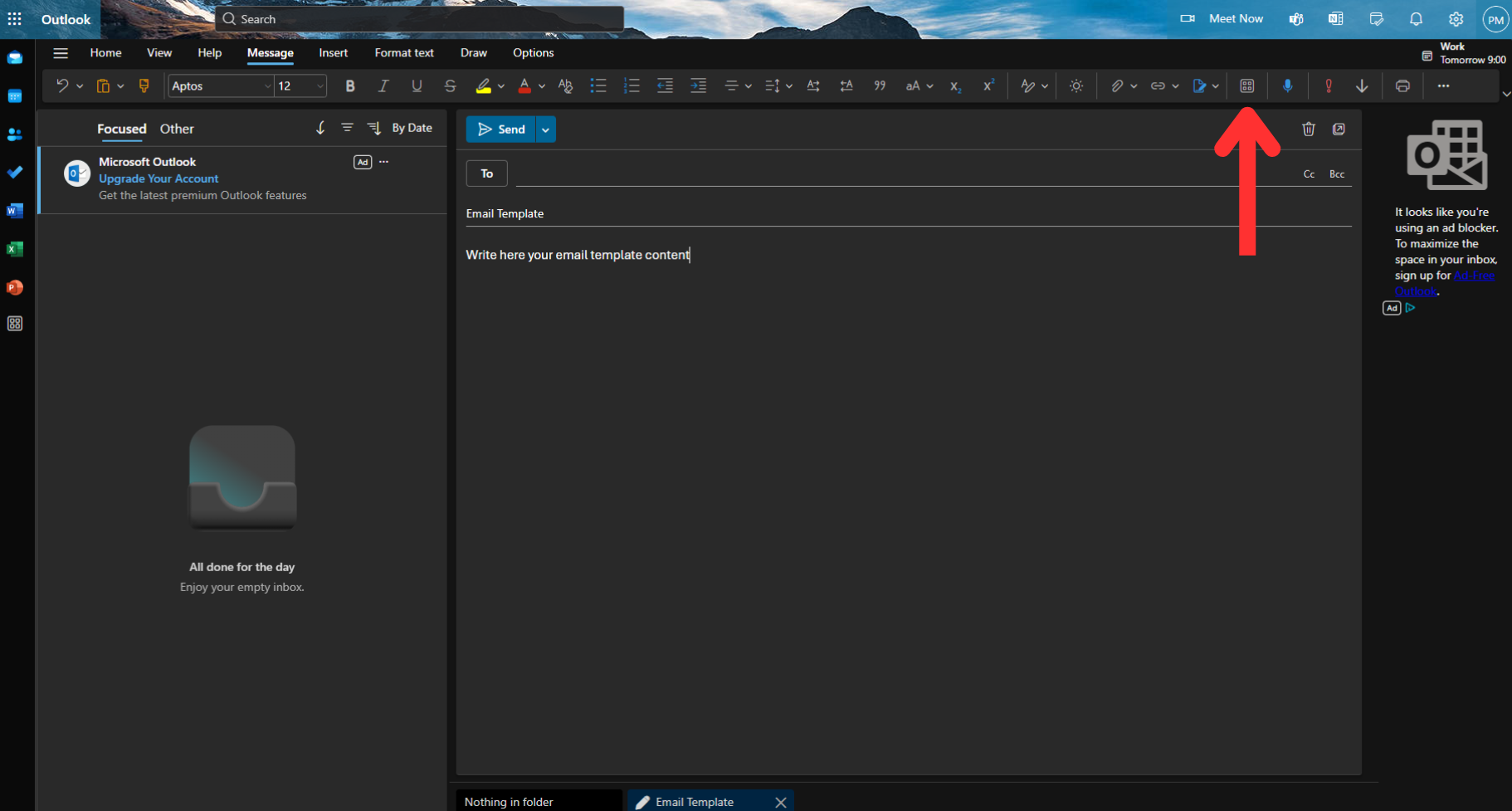
Why this matters: Outlook's canned responses live inside an applet called My Templates, not inside the formatting menu, so the Apps button is the doorway.
Step 3. Launch My Templates
In the Apps panel, select My Templates. The snippets sidebar appears on the right side of your draft.
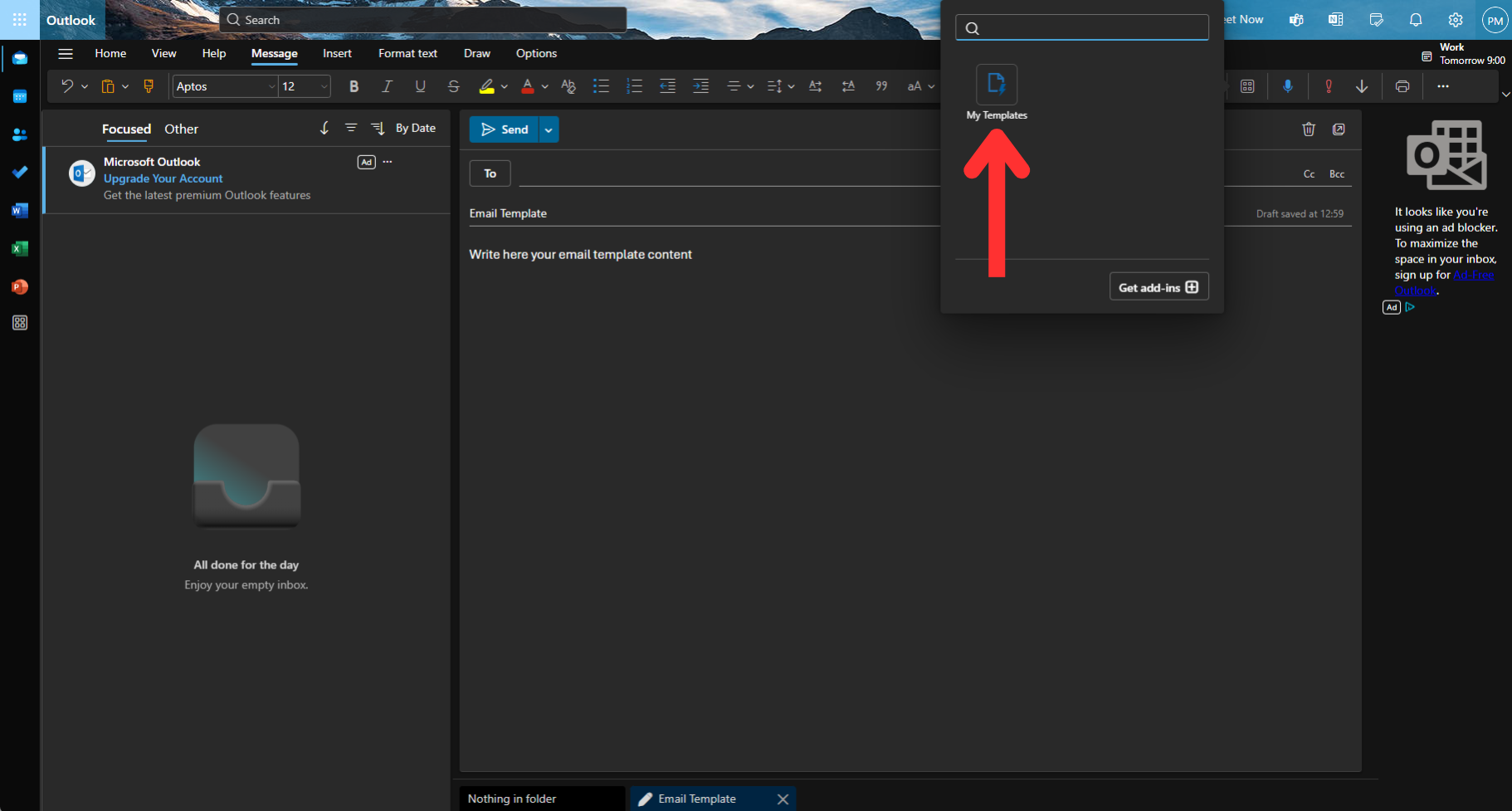
Gotcha to avoid: If you don't see My Templates, your admin may have disabled add-ins. Ask them to allow the "Microsoft My Templates" add-in for your mailbox.
Step 4. Accept the one-time prompt
The first time you open My Templates, you'll see a short intro and permissions screen. Click Continue to enable the feature.

What you're enabling: Storage of your canned text in your mailbox so it syncs across Outlook on the web and the new Outlook.
Step 5. Click + Template
In the My Templates sidebar, press + Template. This opens a small editor where you'll name and compose your snippet.
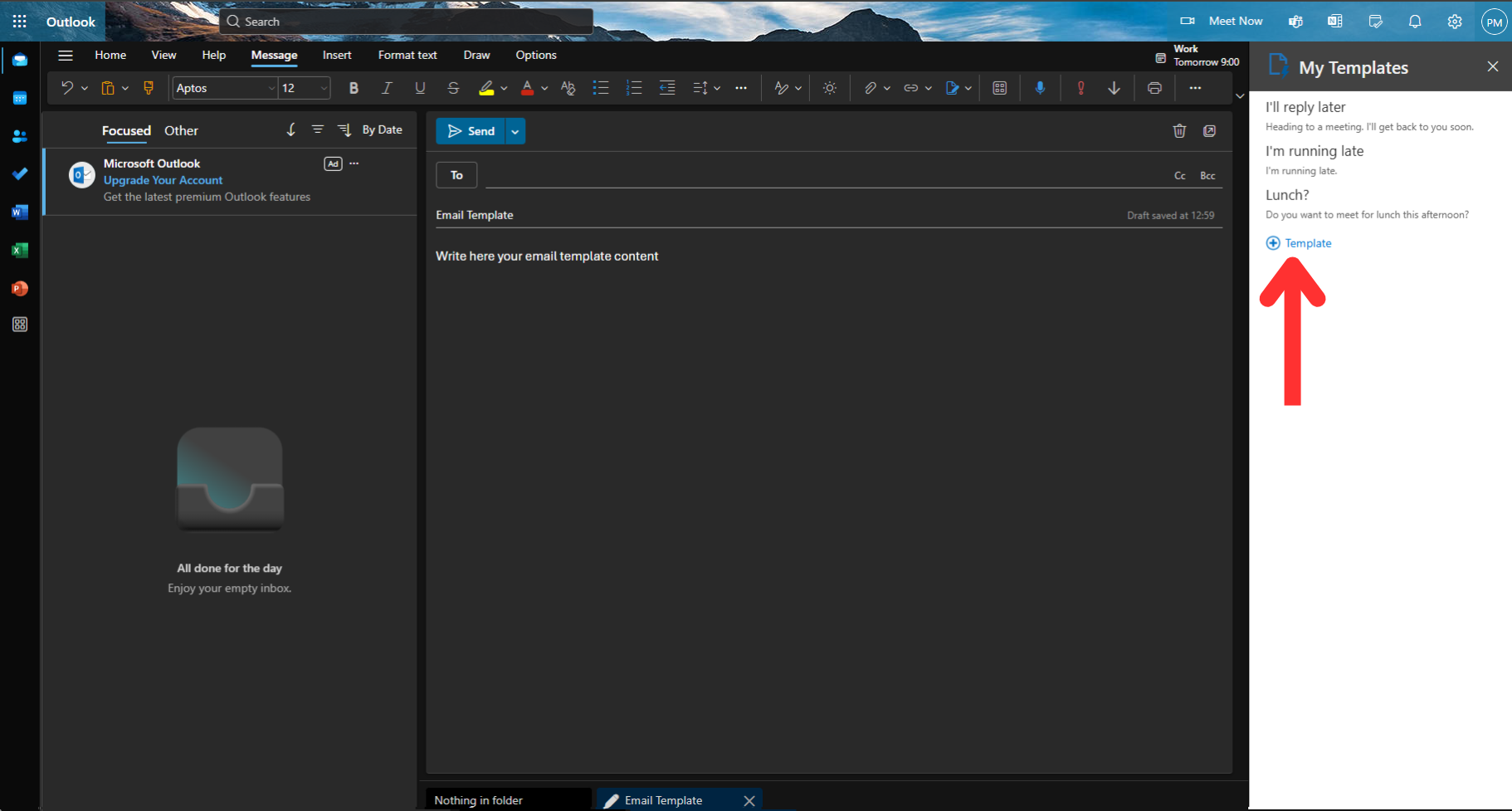
Naming convention idea: Prefix snippets with a category (e.g., "Sales – Discovery Recap", "HR – Interview Invite", "Support – Triage Reply") to make search and sorting effortless.
Step 6. Add a name and content, then Save
Type a short, descriptive Template name and paste or write the content below it. When you're happy, click Save.
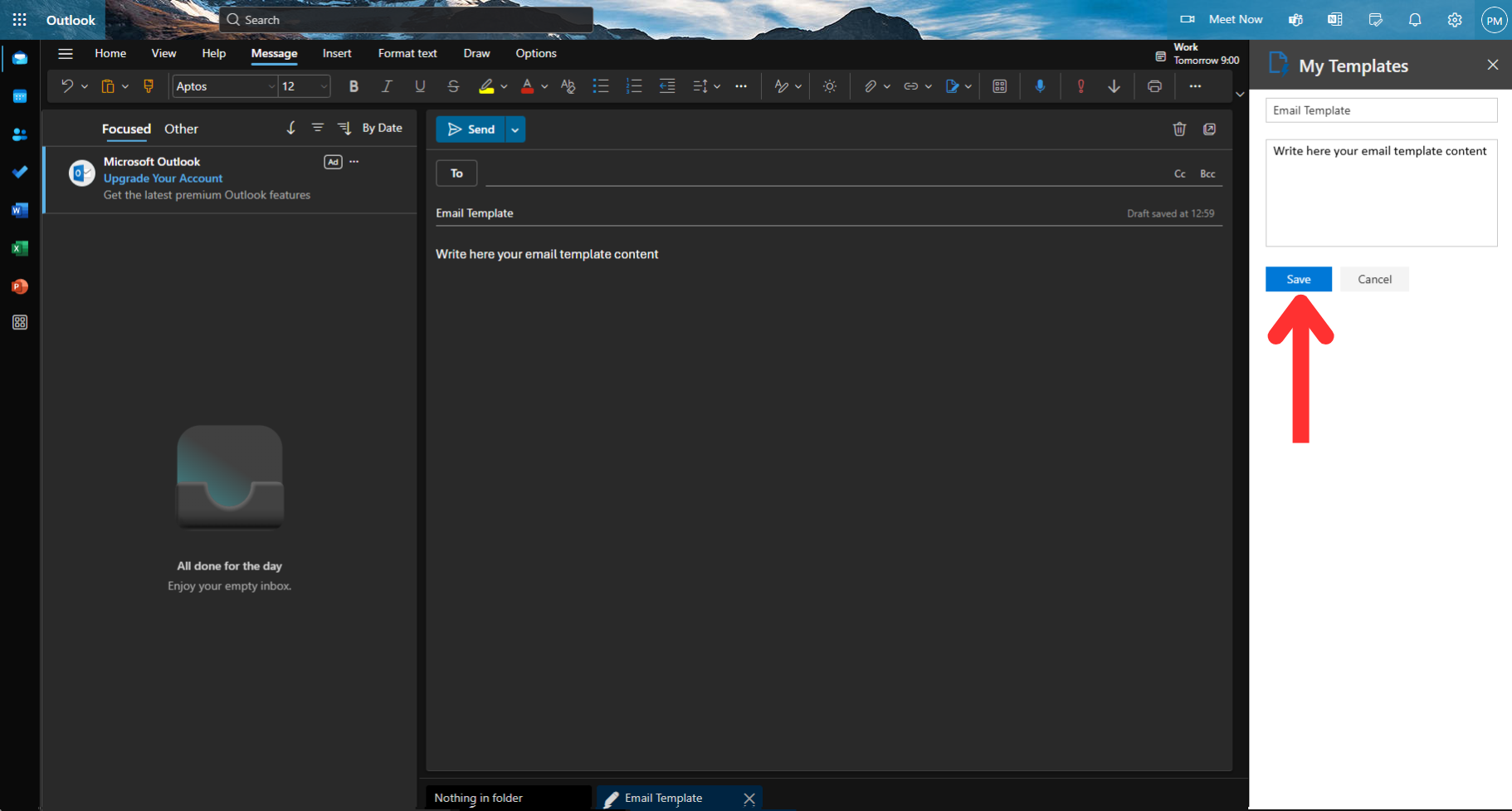
Formatting tips:
- Keep the opening line personalized with placeholders like
{{FirstName}}or<Company>so you'll remember to customize. - Use crisp paragraphs and bullets. Emojis are fine in friendly contexts, but keep brand tone consistent.
Step 7. Insert your template into a message
Back in the template list, click your new entry. Outlook immediately inserts the content at your cursor in the open draft. Personalize the placeholders, add recipients and a subject line, and send.

Speed trick: Create variants for common scenarios (e.g., "Follow-up 1", "Follow-up 2", "Nudge") so you can escalate tone without rewriting every time.
Quick email example templates you can copy
Use these as starting points when you click + Template:
Status Update – Weekly
Hi {{FirstName}},
Completed: {{Bullets}}
In progress: {{Bullets}}
Risks/Blocks: {{Bullets}}
Next steps: {{Bullets}}
Thanks,
{{YourName}}
Meeting Follow-up
Hi {{FirstName}},
Great speaking today about {{Topic}}. As discussed:
- {{Point}}
- {{Point}}
Here are the links/resources: {{Links}}
Does {{Day/Time}} work for the next step?
Best,
{{YourName}}
Support Triage
Hi {{FirstName}},
Thanks for reaching out. I'm reviewing your message about {{Issue}}
Could you share {{NeededInfo}} This helps us resolve the issue faster.
Appreciate your patience,
{{YourName}}
Reminder / Nudge
Hi {{FirstName}},
Just checking whether you had a chance to look at {{Item}}
If helpful, I can propose {{TwoTimes}}
Thanks,
{{YourName}}
Managing Outlook snippets: edit, delete, organize
- Edit: Open My Templates, hover a template, click the pencil icon, make changes, Save.
- Delete: Hover, click the trash icon.
- Reorder: While Outlook doesn't drag-reorder, smart naming ("1-Intro", "2-Recap", "3-Next Steps") keeps the list logical.
- Search: Use the sidebar search box to find a specific Outlook email template by name.
Classic Outlook alternatives (Windows, legacy UI)
If you're on the classic desktop Outlook:
- Quick Parts: Select text → Insert > Quick Parts > Save Selection to Quick Part Gallery. Great for paragraphs you reuse.
- .OFT files: Compose a full message → File > Save As > Outlook Template (*.oft) → reuse via Home > New Items > More Items > Choose Form.
Both methods work, but the My Templates route above is simpler in the new Outlook and Outlook on the web.
Make templates truly instant with Text Zen (advanced workflow)
Creating snippets inside Outlook is excellent for email, but many teams also need the same canned responses in CRMs, help desks, docs, chats, and web apps. That's where a dedicated text expander shines.
Text Zen is a lightweight, privacy-minded web text expander for Chrome that lets you assign short abbreviations (like ;fr for "friendly reminder") to long snippets. Type the shortcut anywhere you work—in Outlook on the web, Gmail, LinkedIn, your CRM—and it expands instantly. This is ideal when you want auto text, autotext, or text replacement beyond email.
- Works as a text expander Chrome extension with quick snippet search.
- A simple alternative to heavier textexpander-style tools; great for teams who want fast onboarding and shared text expanders.
- Use it as an auto text expander, a chrome text expander, or a textexpander for Chrome replacement to keep templates consistent across the web.
- Build once, reuse everywhere—no copy-paste, no tab-switching.
Best practices for high-performing templates
- Write for scanning. Short subject, short opening line, bullets when possible.
- Front-load value. Make the first two sentences answer "why this matters."
- Use variables religiously. Brackets or curly braces make placeholders hard to miss.
- One clear CTA. If you need a reply, propose two times or one button/link.
- Version with intent. Create distinct templates for "Intro," "Recap," "Decision," and "Nudge" to match buyer or stakeholder stage.
- Measure and prune. Retire any Outlook templates that consistently underperform.
Troubleshooting
- I can't find the Apps button. Ensure you're composing a new message; the Apps icon appears inside the composer, not in the inbox view.
- My Templates isn't listed. Your tenant admin may have disabled add-ins. Ask them to enable "My Templates" for your mailbox.
- Templates don't insert at the cursor. Click inside the body first; Outlook inserts wherever the caret is active.
- Formatting looks off. Paste as plain text, then format within Outlook for consistency across devices.
FAQ
What's the fastest way to make an email template in Outlook?
Open a draft → Apps → My Templates → + Template → name, paste, Save. That's the entire how to make an email template in Outlook flow in five clicks.
Can I share templates with teammates?
My Templates is per-mailbox. For shared content, use a team knowledge base or a shared text expander like Text Zen to distribute snippets.
Are templates the same as signatures?
No. Signatures are automatic footers; templates are full message bodies you insert on demand.
Do templates include subjects?
My Templates inserts body content only. Keep subject lines in your template text or use a text replacement shortcut to fill them.